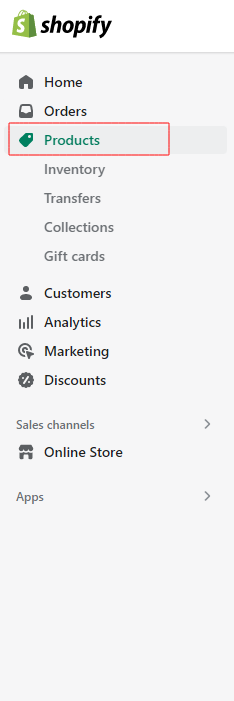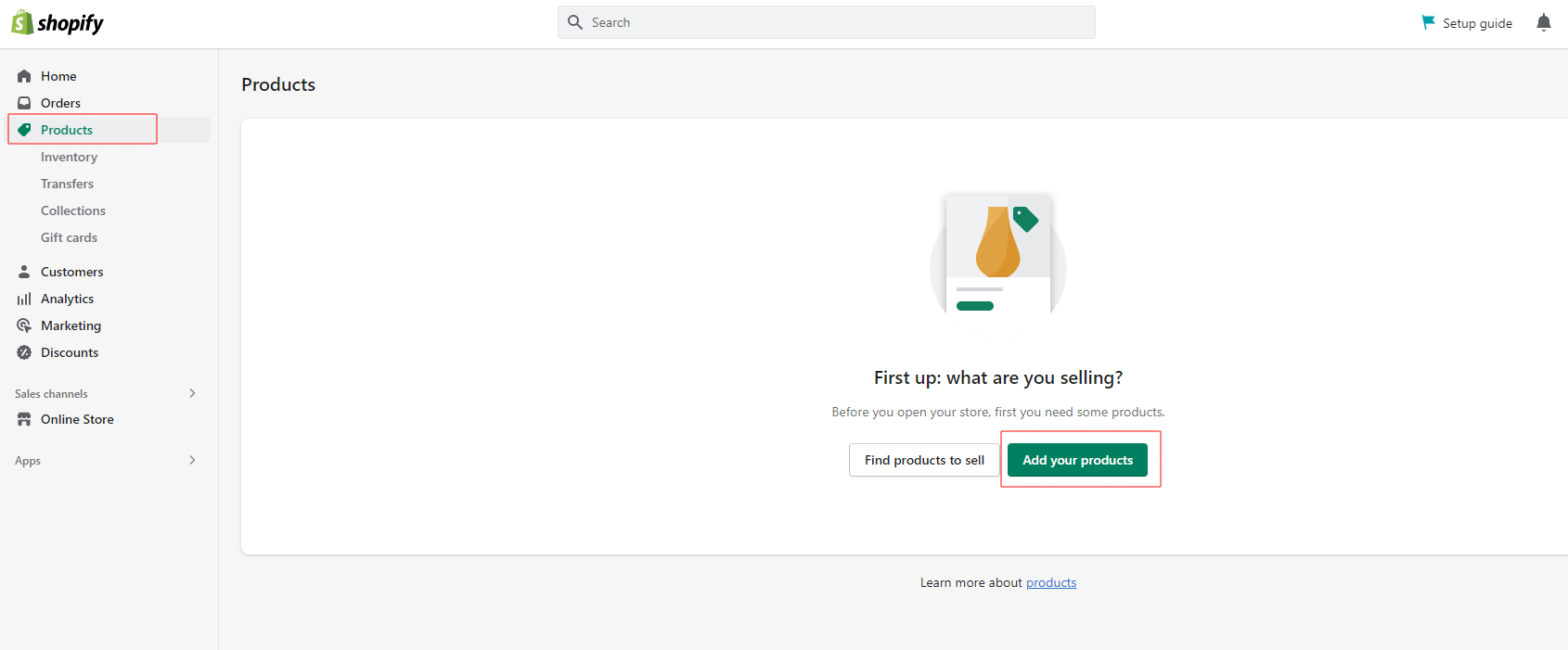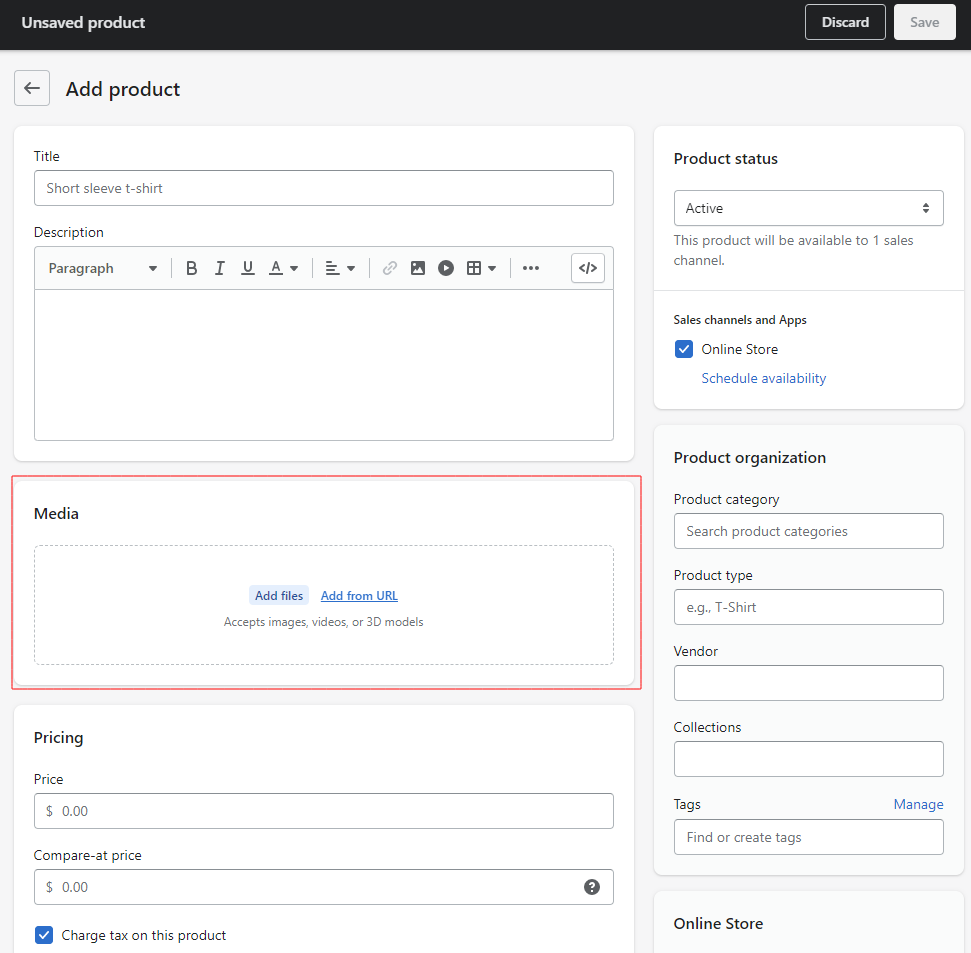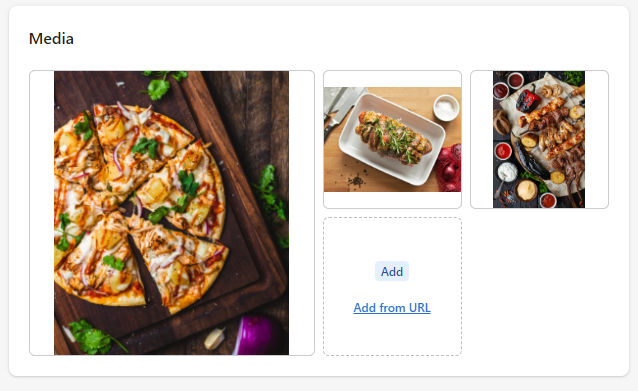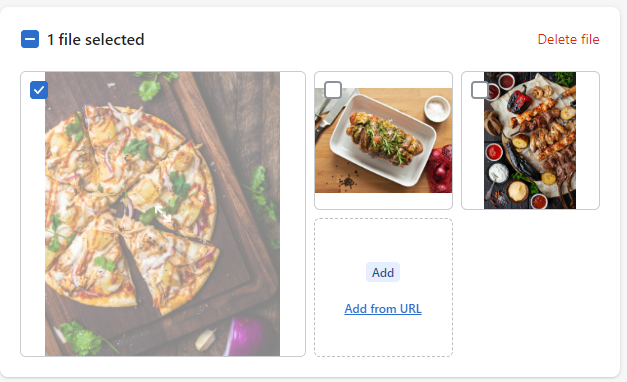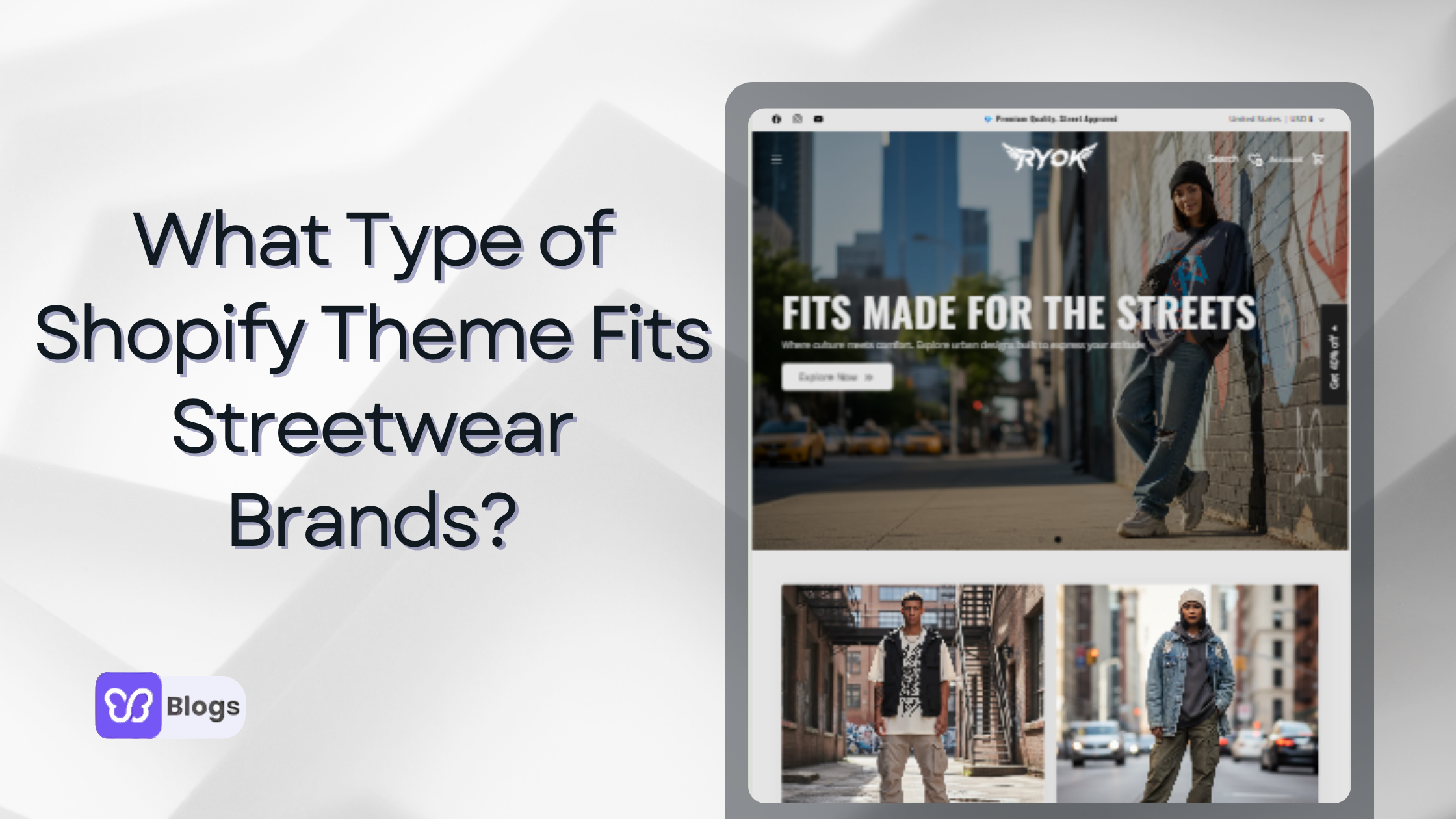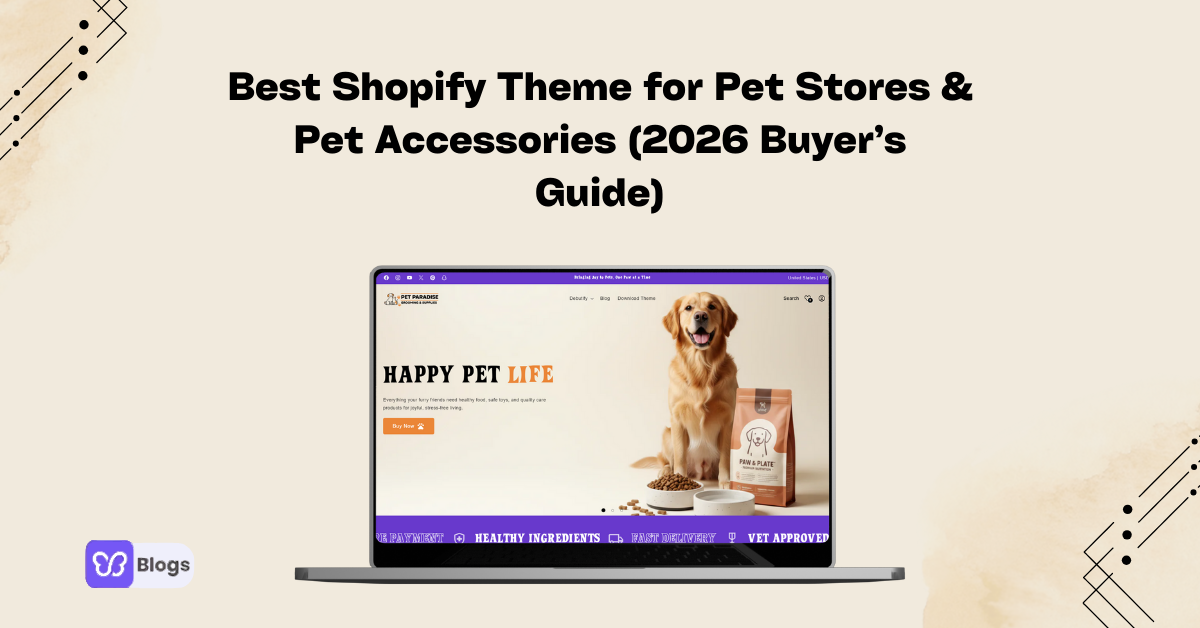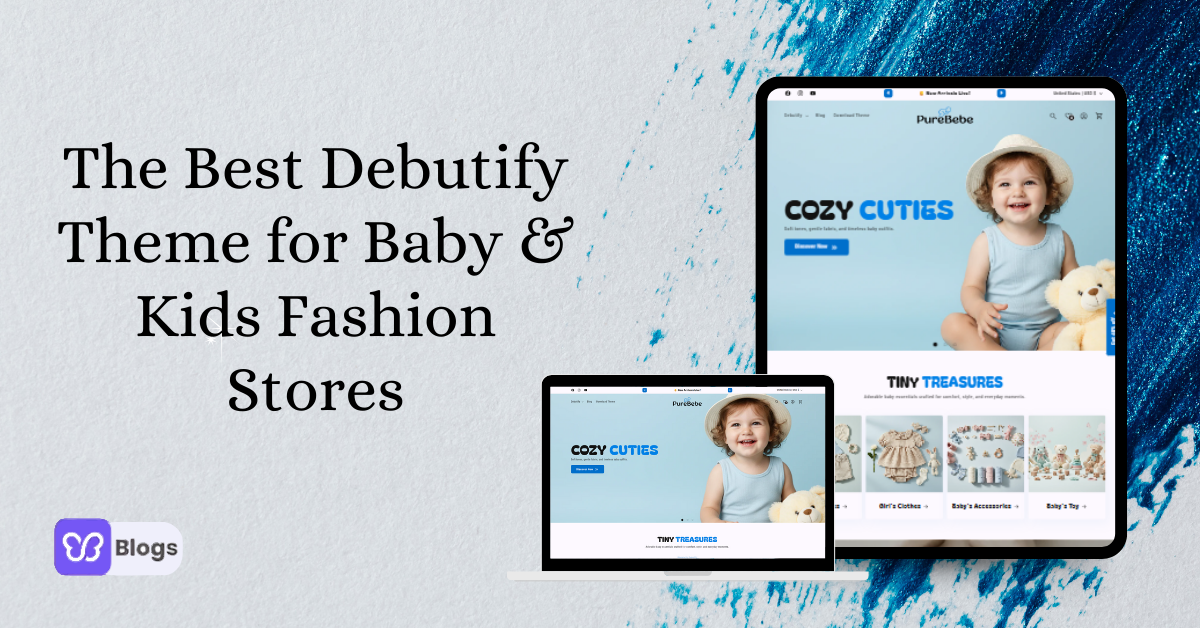1. Offer multiple angles
When a customer is shopping physically, they can hold the product and check each side. So, it's easier to make sales because they can decide.
But what if they're shopping online? That doesn't mean they can't inspect the details of a product. Because taking multiple angles help them identify how a product looks from different angles.
So when you add images to your online store, include multiple product images from different angles. Come up with a number of shots to be taken.
Make sure they are distinct from each other. Every shot should have something that isn’t available in another shot. Take the bottom, top, and sides.
Where necessary, show parts of the interior. To display multiple angles in a friendly way, you need a theme that structures these options neatly. This may be using a slide strip or a whole separate button.
2. Show available colors and styles
Some products come with various casings or finishing. An example is an external hard drive. One may have a glossy exterior, while another one may be the same in everything but with a dull exterior.
Other categories include clothes and footwear. These tend to come in different colors. You need to be able to give the customer an idea of what the product looks like in the color they desire.
You can display smaller, less pronounced images of the other styles and colors where possible. In other cases, you may have to use a navigation menu or selector of sorts.
3. Emphasize material and other details
Many products are made using parts of different materials that are put closely together.
Due to color, lighting, and size, it may be hard to tell whether a curtain rod has metal, rubber, or plastic and wood. Take up-close pictures of those parts, especially if they contribute to the product's benefits.
This practice also comes in handy when dealing with synthetic versions of certain materials like leather and fur.
While artificial versions may look very similar, an up-close of the original material can still sway a customer.
Just like some people believe they can know certain notes are fake without UV light showing security marks, the same goes for products.
Up-close product images showing details are good for complex products like electronics. Customers are able to see the presence of small switches, cooling vents, types of ports/inputs, etc.
See? Product images are important in your online store. So...