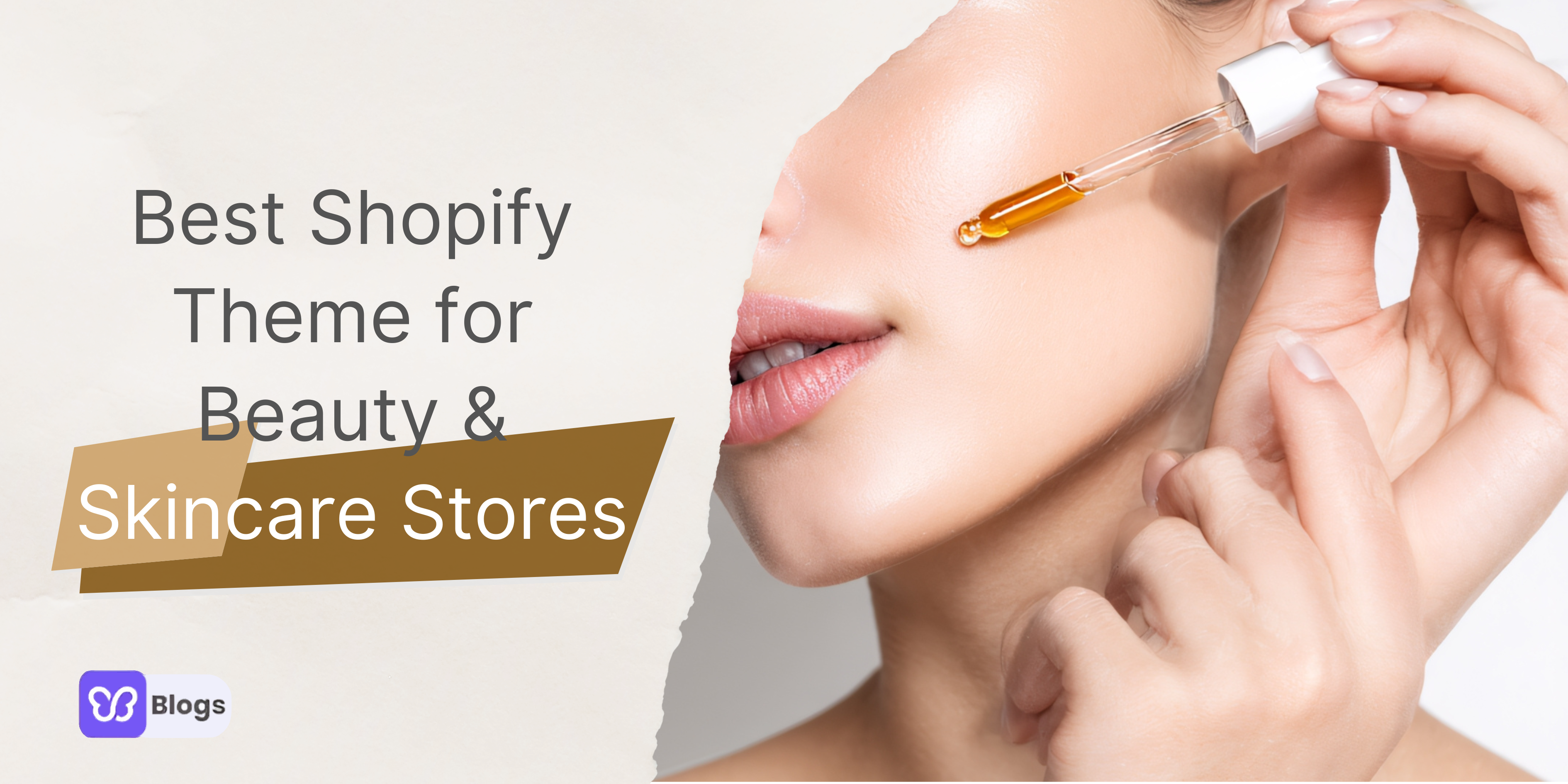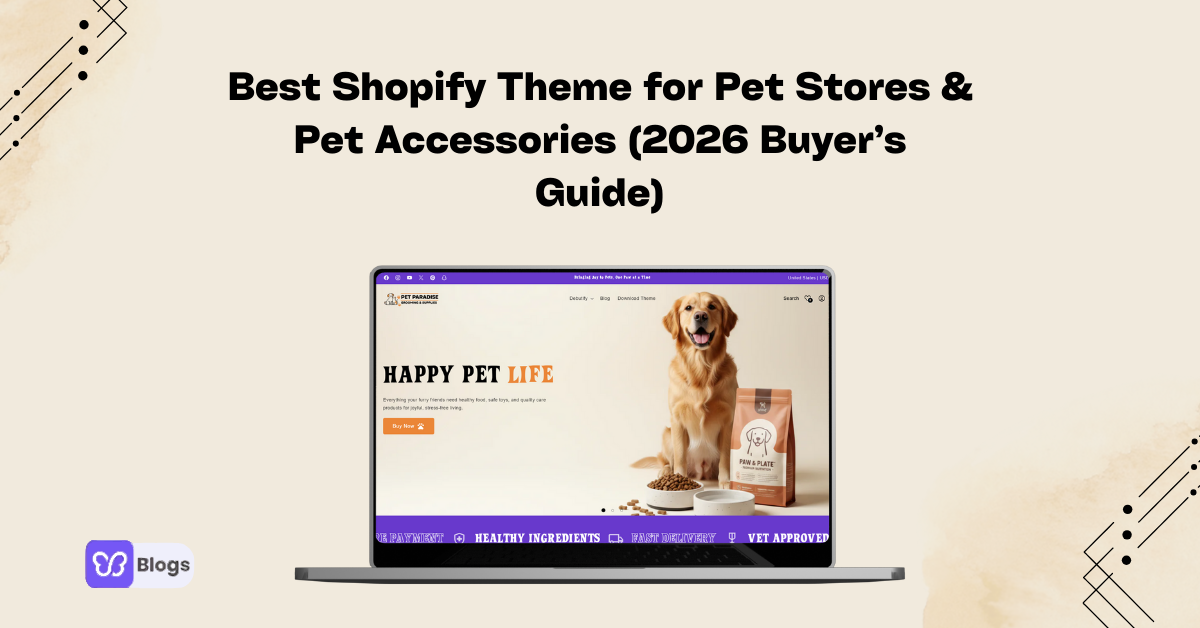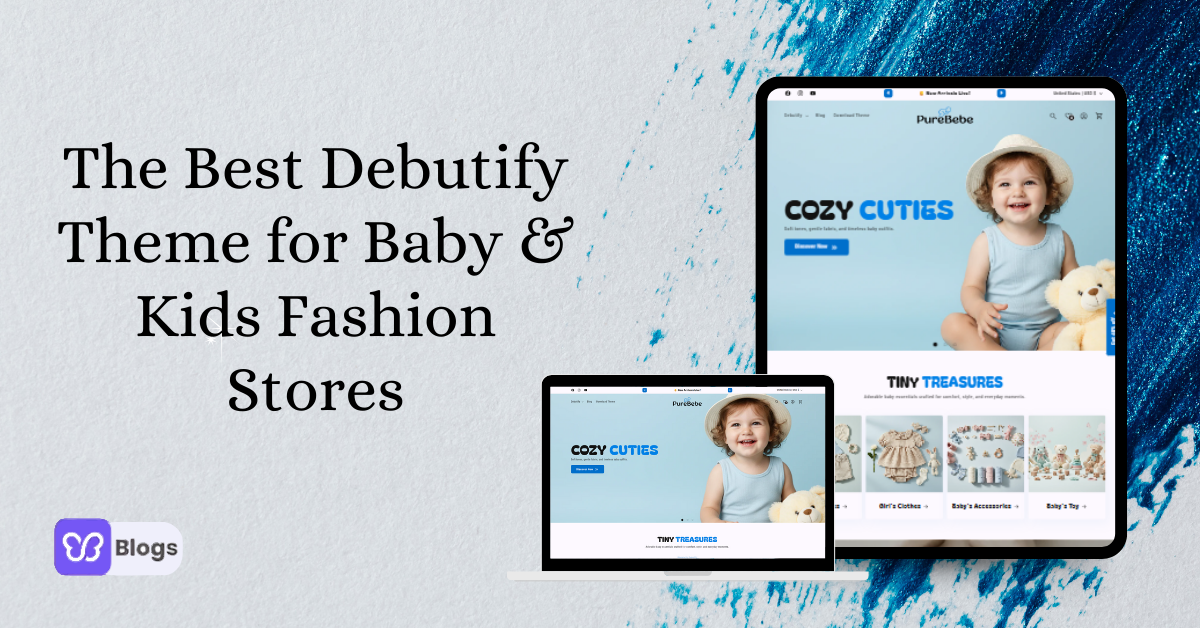Customize WordPress themes like a pro!
Customizing WordPress themes is crucial for website owners who want to stand out in a crowded online landscape.
It enables them to create a visually appealing and user-friendly website that aligns with their brand identity. By customizing the appearance, content, and functionality, website owners can provide a seamless and personalized experience for their visitors.
Moreover, optimization for performance and SEO ensures that the website is fast, accessible, and search engine-friendly. Customization empowers website owners to have full control over their online presence and helps them establish a strong and memorable brand.
So, embrace the power of customization and unlock the full potential of your WordPress website.